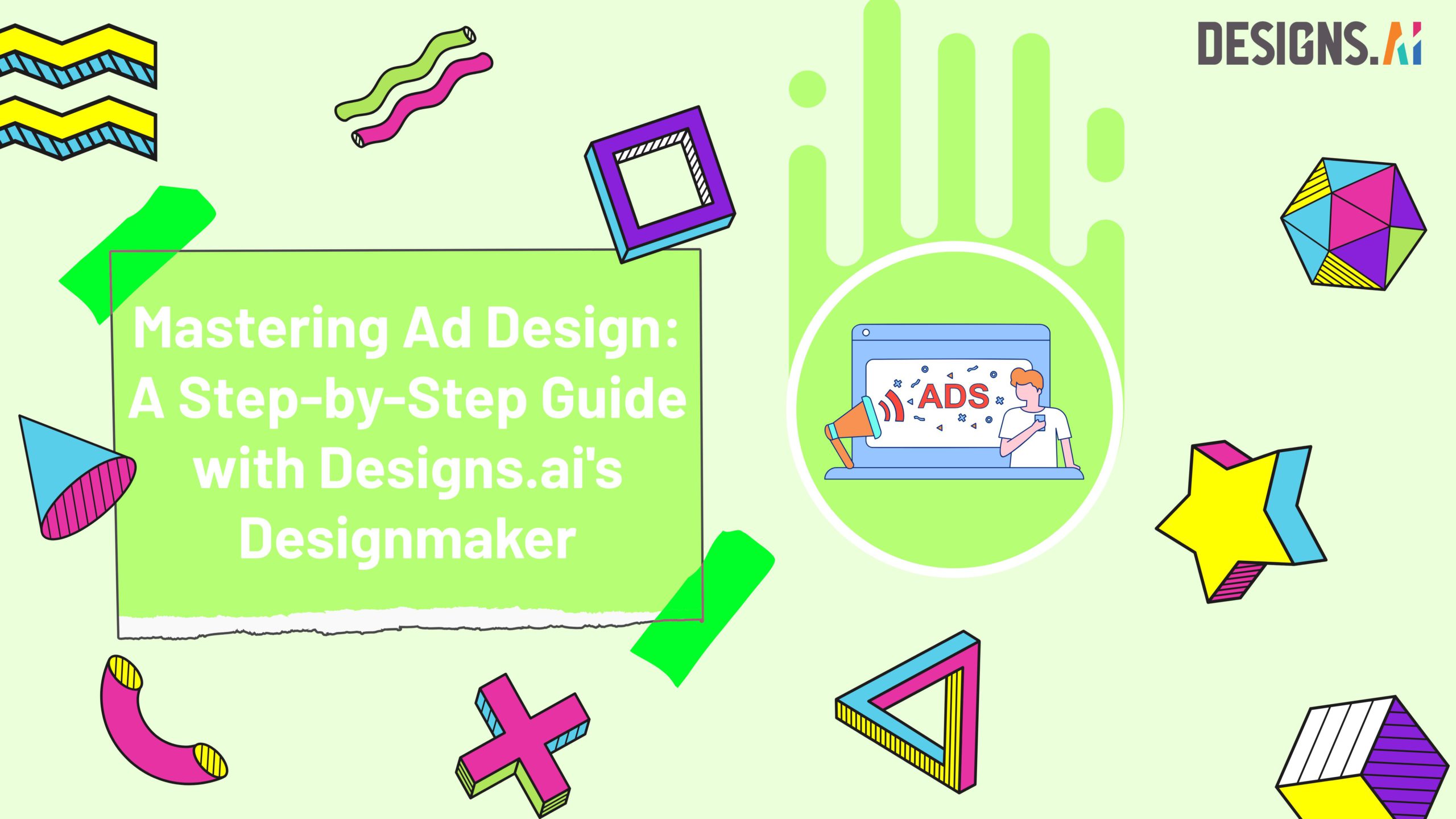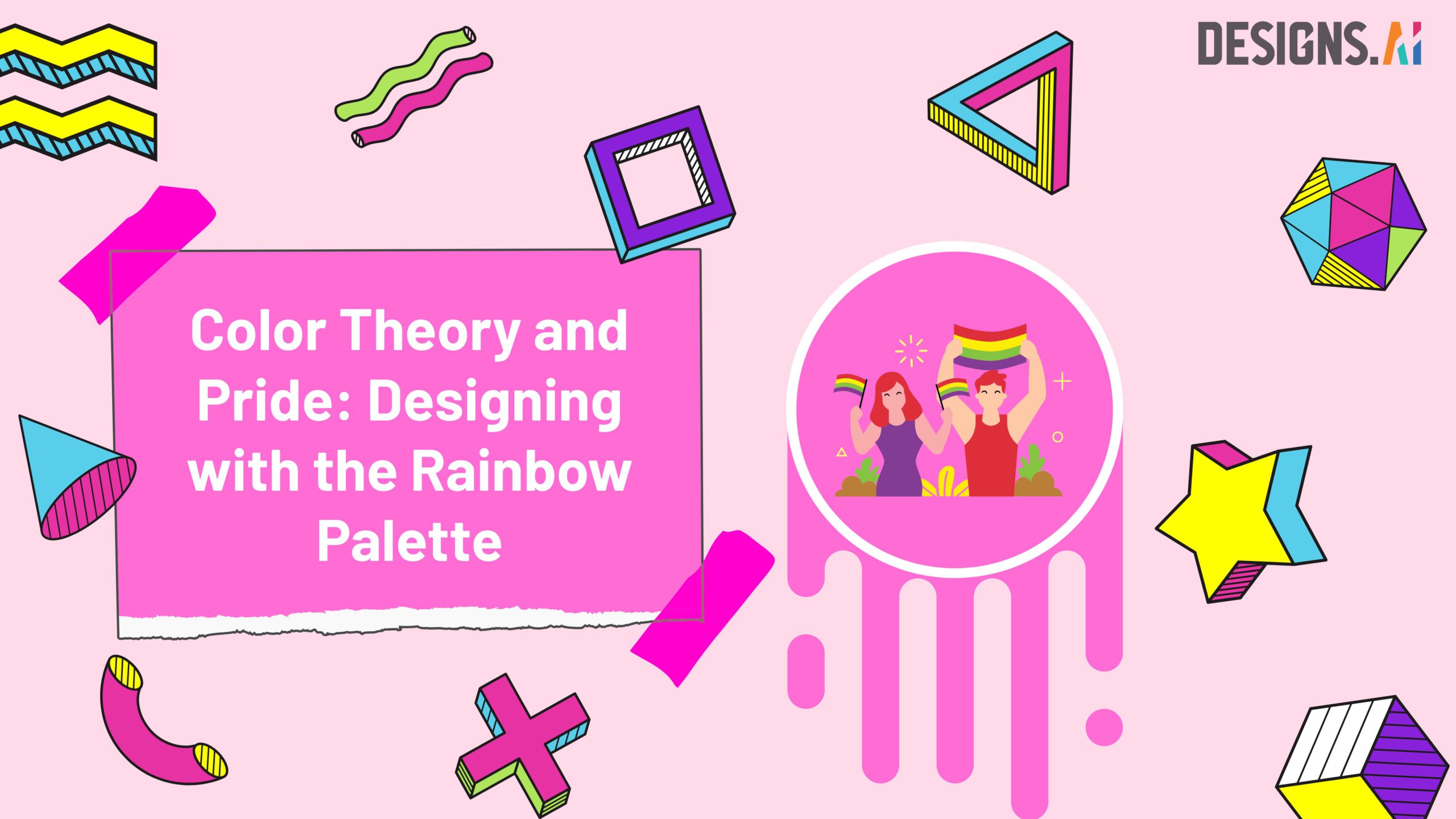Follow these steps to organize assets in Designmaker:
- Go to "Designmaker"
- Select "Folders" on the left-hand panel
- You will see both "Photo Folders" and "Design Folders" sections:
- Photo Folder - All your image uploads will be here!
- Design Folder - All your designs in Designmaker will be saved here!
- Click "Create new" on top right corner to add new folders
- Click "..." on the right corner of selected folder to share, rename or delete
- Or, organize your assets in a folder with buttons on the top right corner:
- Upload - Upload new assets to cloud storage in Designs.ai
- Download - Download all or selected assets with just a click
- Share - Send invitation to view or edit via email address
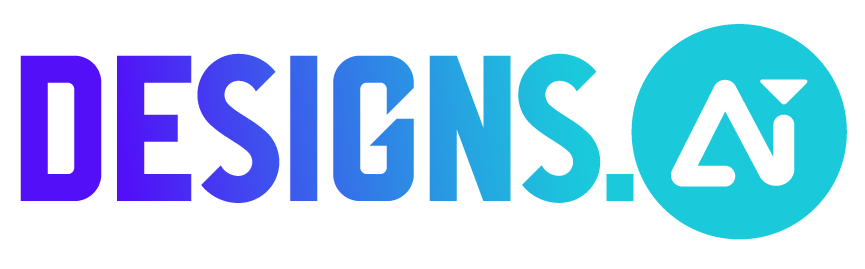
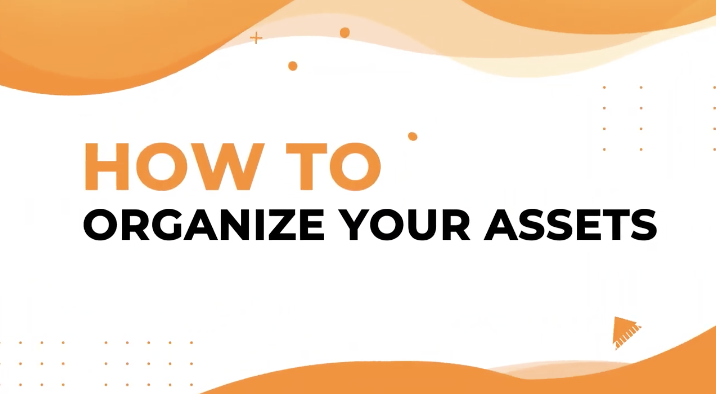
 Previous Post
Previous Post