Follow these steps to add graphic elements to your designs in Designmaker:
- Go to "Designmaker"
- Select a template to start designing
- Click "Elements" on the left-hand panel of your design interface
- Choose graphic elements that you want:
- Based on category - Categories such as shapes, banners, icons, illustrations, and many more!
- Based on keyword - Type in a keyword on the search bar to filter relevant elements
- Drag and drop to rearrange, resize or rotate graphic elements on your template
- Customize graphic elements from the top left corner:
- Image editor - Add a filter or make adjustments.
- Crop - Adjust aspect ratio or remove unnecessary part.
- Flip - Horizontally or vertically flip.
- Color scheme
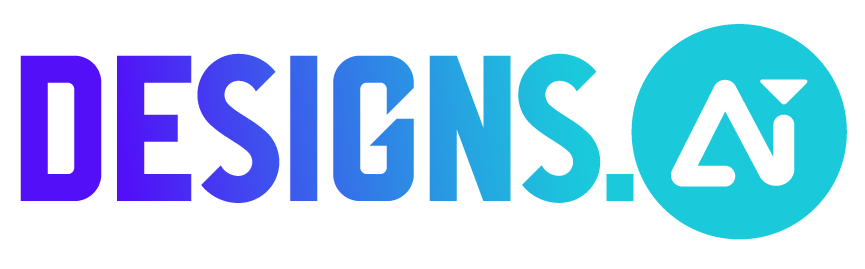
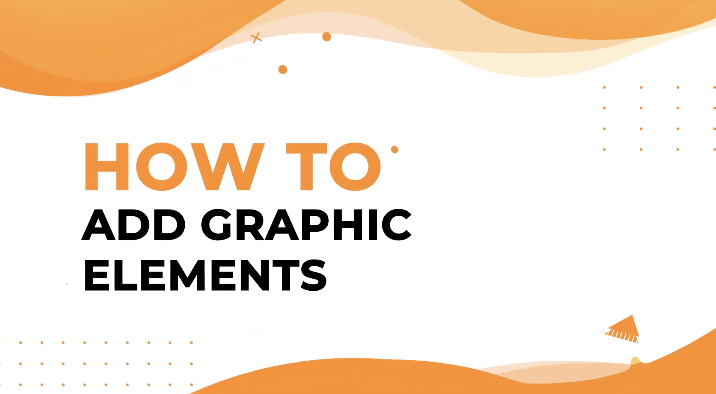
 Previous Post
Previous Post


